Support
Frequently Asked Questions
Weighing Environment Logger (AD-1687) FAQ
Question
- Weighing data isn't being saved.
- I wish to save weighing data at certain intervals
- I wish to send weighing data at certain intervals to a PC using real-time transfer mode.
- Real-time transfer mode data isn't being correctly imported into Excel.
- Certain items don't appear in the option menu.
- I changed some settings using the settings tool, but the changes aren't taking effect.
- Precautions when connecting to and using with a balance.
- When I check the saved CSV file data, the time when recording begins and all the times after the first one are out of sync.
- I'd like to set upper and lower limits and generate an alert.
Answer
- I wish to save weighing data at certain intervals.
• If the balance has "interval output mode" (Models: FX-i/FZ-i, BM, HR-AZ/A)
1: Using the balance's instruction manual, turn on "interval output mode".
2: Change the "interval time" settings to match the interval at which you wish to record.
3: Insert the balance's RS-232C cable into the AD-1687 while the power is turned off.
4: Initiate interval output from the balance (example: press the PRINT key on the balance)
According to the interval time settings for the balance, measurement data will be transmitted to the AD-1687 and saved.
• If the balance does not have "interval output mode".
1: Set the balance's "data output mode" to "stream mode", and set the "data output interval" to "1.6 seconds"
* Because the AD-1687 cannot keep up with the transmission rate of stream mode, the intervals will go out of sync.
It is for this reason that we advise setting to "1.6 seconds".
2: Insert the balance's RS-232C cable into the AD-1687 while the power is turned off.
3: Immediately after the cable is inserted, one can begin recording data at 1.6 second intervals.
* Around 4 hours of data can be recorded.
- I wish to send weighing data at certain intervals to a PC using real-time transfer mode.
• Can only be used if the balance has "interval output mode". (Models: FX-i/FZ-i, BM, HR-AZ/A)
1: Using the balance's instruction manual, turn on "interval output mode".
2: Change the "interval time" settings to match the interval at which you wish to record.
Note: The balance's "interval time" should be set to at least 10 seconds.
If the interval is too short, saved data may be left out depending on the PC's performance.
3: Insert the balance's RS-232C cable into the AD-1687 while the power is turned off.
4: Insert a USB cable into the AD-1687, select "REAL TIME" and hit the ENTER key.
5: Place the cursor on the application you would like to save to (EXCEL etc.)
6: Initiate interval output from the balance (example: press the PRINT key on the balance)
According to the interval time settings for the balance, measurement data and environmental data will be transmitted
to the application.
- Real-time transfer mode data isn't being correctly imported into Excel.
Depending on the computer's capabilities, Excel's processing may not keep up and data may not be correctly inputted. Use method (1) or (2) to correctly record the data.
(1) Set the application for real-time transfer mode not to Excel, but to an application such as Notepad.
When the transmission has finished, open the Notepad's data with Excel.
(2) If you wish to transmit data to Excel, use the below method. (Windows XP only)
1. Select "Regional and Language Settings" from the "Control Panel"
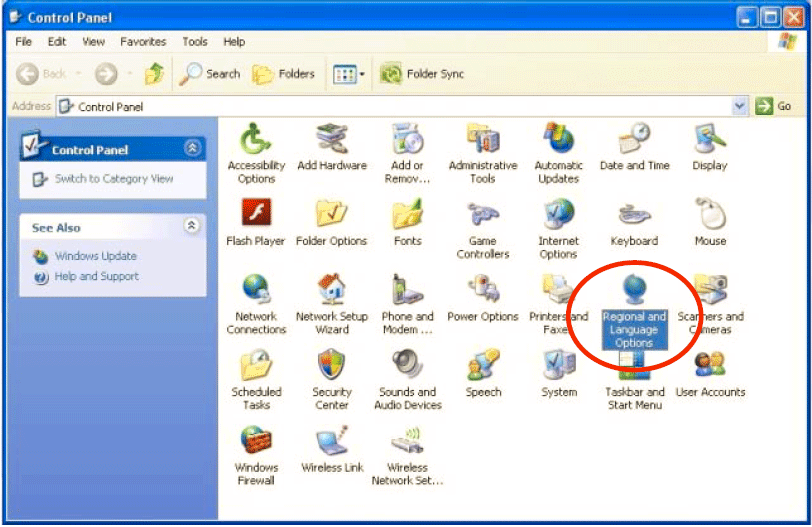
2. Select the "Language" tab, and click "Details"
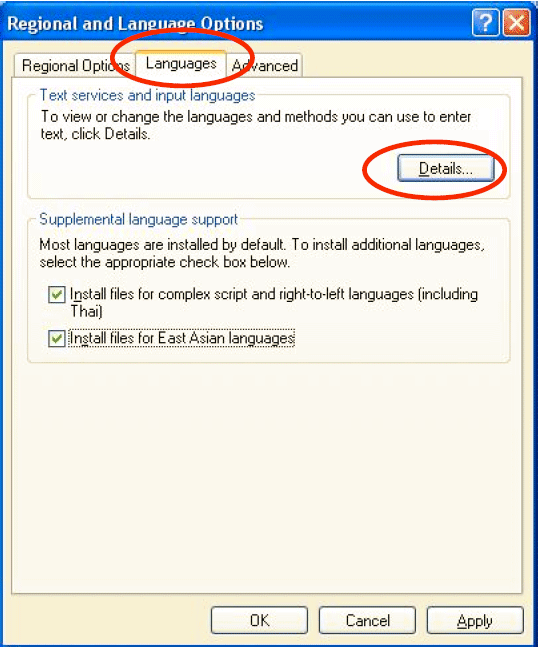
3. Select the "Advanced" tab, check the "Turn off advanced text services" box, and press OK.
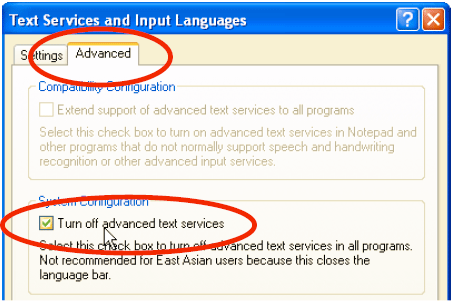
- Certain items don't appear in the option menu.
• Depending on the AD-1687 operating state, the options which can be set will change.
A) While conducting interval recording, fields besides "PRIMARY DATA (selection of the primary display) cannot be selected.
To make changes, stop interval recording for a while.
B) "USB" (USB function select) can only be selected when the AD-1687 and computer are connected via USB cable.
C) When the AD-1687 is communicating with the computer, items besides "USB" (USB function select) cannot be chosen.
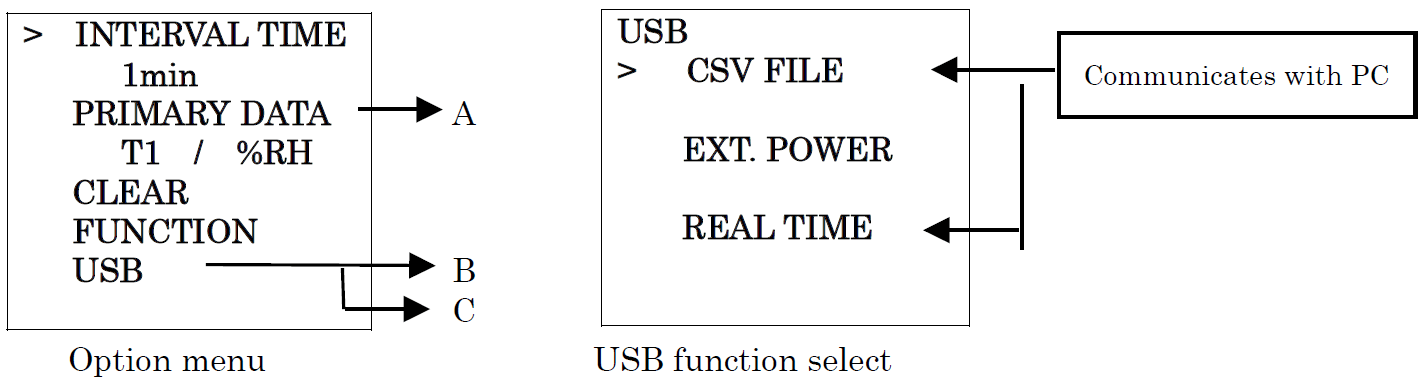
- I changed some settings using the settings tool, but the changes aren't taking effect.
• To make the changes take effect, turn off and restart the AD-1687 after making changes using the setting tool.
• For instructions on how to operate the setting tool, please refer to the "Setting Tool Instruction Manual"
- Precautions when connecting to and using with a balance.
If the AD-1687 receives data from the balance in a format that cannot be processed, "Communication Error" will be displayed on the AD-1687.
If such an error occurs, please check the following settings.
1. When connecting the balance and the AD-1687, make sure to connect the RS-232C cable to the AD-1687 while the power is off.
2. For the balance's "data output" settings, change "data number", "ID number", and "data/time" to "no output".
* The factory settings for the balance have "no output" set by default.
3. Change the balance's "data format" setting to something besides "CSV format".
4. Confirm that "baud rate" and "bit length, parity" are the same for the balance and the AD-1687.
- When I check the saved CSV file data, the time when recording begins and all the times after the first one are out of sync.
• When recording begins, the "ID number" saved in the CSV file is renewed, and because environmental data is saved after that, sometimes the initial time may be just slightly out of sync.